Cookie Policy
This Cookie Policy for 3G Tech, a provider of information technology in Allentown, outlines how the business collects electronic data from users and what that data is used for.
What Are Cookies?
“Cookies” are pieces of text used to store identifiers and information on web browsers, as well as both desktop and mobile devices.
We use cookies if you visit 3gtech.kdgtest.com. Cookies allow us to know whether you have visited our site before and help improve your browsing experience by saving your preferences and allowing you to navigate between pages.
What Types of Cookies Does 3gtech.kdgtest.com Use?
3gtech.kdgtest.com uses cookies primarily for targeting and analytical purposes. We use cookies to collect information that includes your browser and device type, your location, your age range, your gender, and your referring site.
We also use cookies to improve the functionality and performance of our site, allowing you to navigate the site smoothly, experience load times quickly, and view resolutions best fit for your device.
How Long Will Cookies Stay on My Device?
There are two types of cookies: session cookies and persistent cookies. Session cookies will disappear after you have completed your browsing session. Meanwhile, a persistent cookie has an expiration date and will only disappear from your device after it expires or is removed by you.
First and Third-Party Cookies
First-party cookies are cookies that belong to 3gtech.kdgtest.com, while third-party cookies belong to another service, such as Google Analytics. Google Analytics may place cookies on your device to help us understand the demographics and behavior of our site audience.
How to Delete Cookies
To delete cookies from your browser or device on Chrome, navigate to your menu, select “More Tools” (or “Privacy” when using mobile), select “Clear Browsing Data,” check the box next to “Cookies and Site Data,” remove the rest of the checks, and select “Clear Browsing Data” (or “Clear Data” on mobile).
On safari, select “Safari,” choose “Clear History,” select “All History” from the drop-down menu, and select the button that reads “Clear History.” If using a mobile device, navigate to your settings, select “Safari,” and choose “Clear History and Website Data.”
How to Disable Cookies
To disable cookies in Chrome, navigate to Chrome’s menu, select “Settings,” choose “Advanced,” select “Content Settings,” choose “Cookies,” enable “Block Third-Party Cookies,” and disable “Allow Sites to Save and Read Cookie Data.”
If using Safari on a mobile device, go to your settings, select “Safari,” choose “Block Cookies,” and check “Always Block.”